Hello Guys,
This Article we will work on Importing reusable Workflow using Visual studio 2010.
In the last article we worked on Reusable Workflow with Associate Columns.
Open Visual studio.
File-- >New -->Project.
Select SharePoint 2010 ,Import Reusable Workflow.
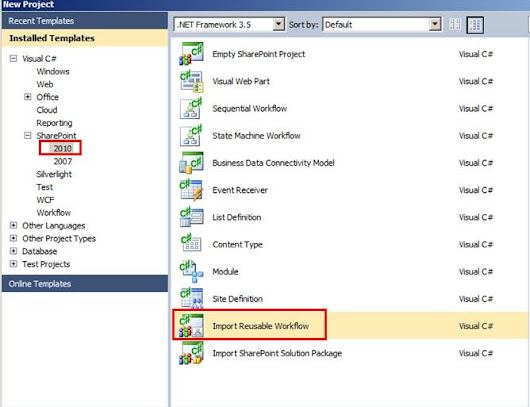
Deploy as Form solution.
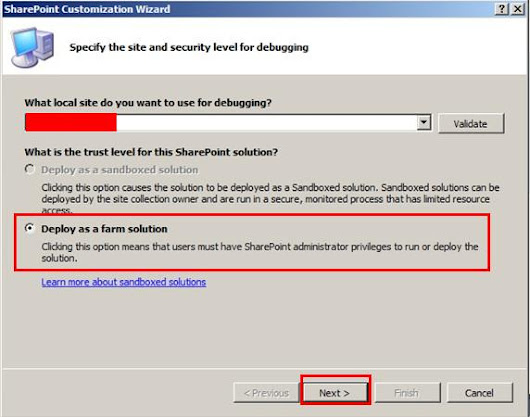
Click next.
Browse for the Employee Rating WSP which we copied from "SiteAssests" Library to local disk.

Click Next.
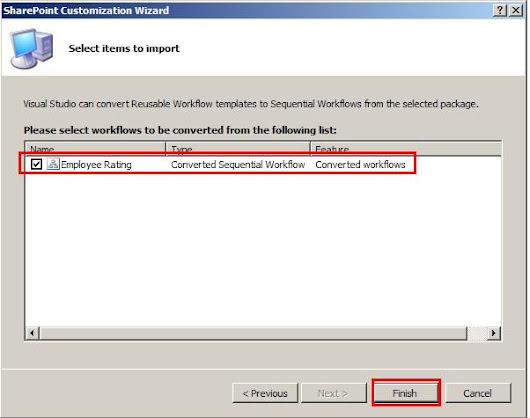
Select Employee Rating and Click Finish.
see the project structure Below.
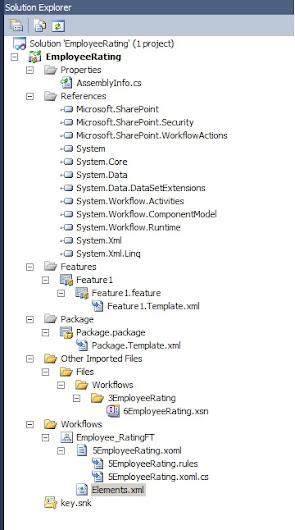
Click on feature 1 , scope will be default to site(Site Collection)
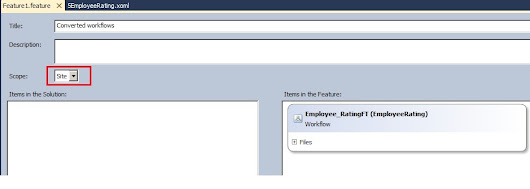
Check the workflow design , we can find the three conditions for Grade A,B and C
which we are logging into History List.

Open Elements.xml file where check the AssociationCategories which defined to List.
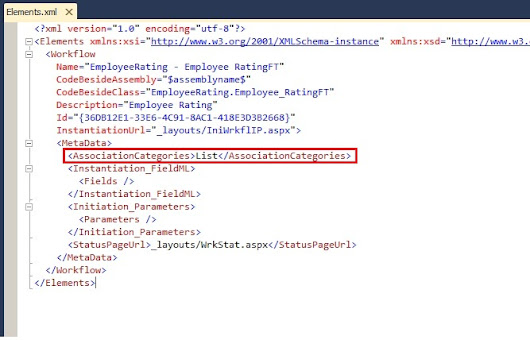
so in Visual studio 2010 there is new project template for Importing the Reusable workflow which we created using SharePoint designer.
Hope you find this is useful.
SharePoint-Journey for Administrators, Developers and users
This Article we will work on Importing reusable Workflow using Visual studio 2010.
In the last article we worked on Reusable Workflow with Associate Columns.
Open Visual studio.
File-- >New -->Project.
Select SharePoint 2010 ,Import Reusable Workflow.
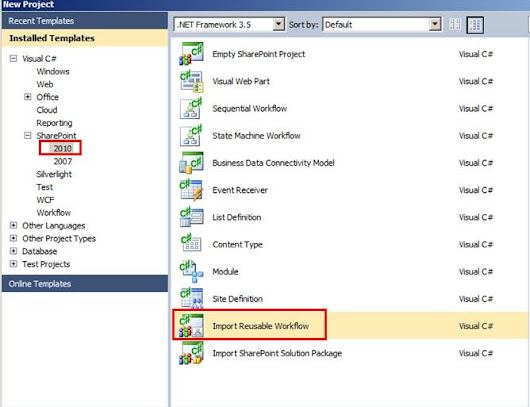
Deploy as Form solution.
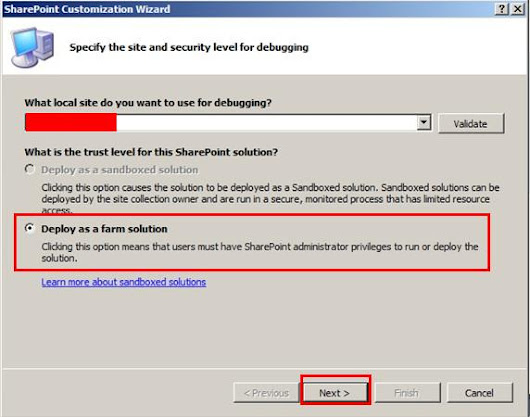
Click next.
Browse for the Employee Rating WSP which we copied from "SiteAssests" Library to local disk.

Click Next.
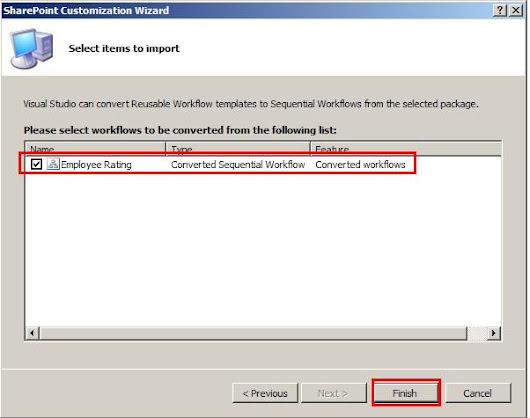
Select Employee Rating and Click Finish.
see the project structure Below.
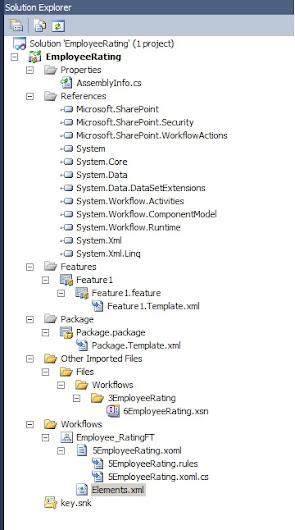
Click on feature 1 , scope will be default to site(Site Collection)
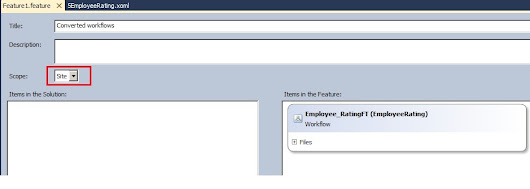
Check the workflow design , we can find the three conditions for Grade A,B and C
which we are logging into History List.

Open Elements.xml file where check the AssociationCategories which defined to List.
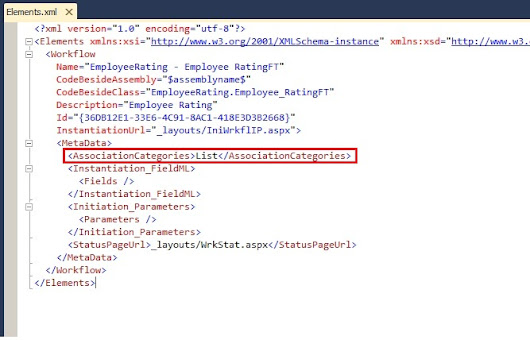
so in Visual studio 2010 there is new project template for Importing the Reusable workflow which we created using SharePoint designer.
Hope you find this is useful.
SharePoint-Journey for Administrators, Developers and users












