hello guys ,
This is our third Article on the Content Types in SharePoint 2010. the FirstPart we developed a content type using Visual studio 2010 we will use that content type as a base and start from there.
we will open the Content Type project created in FirstPart.
Right click on solution -->Add -->new project.
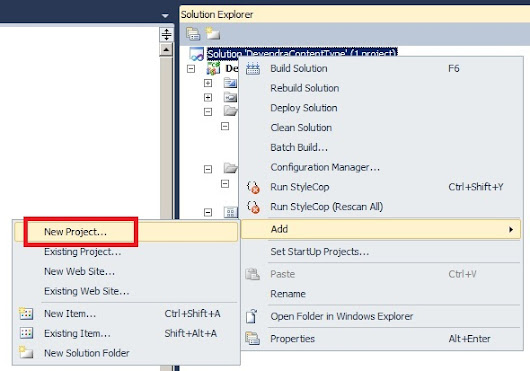
Select the Project Type as Content Type under SharePoint 2010.
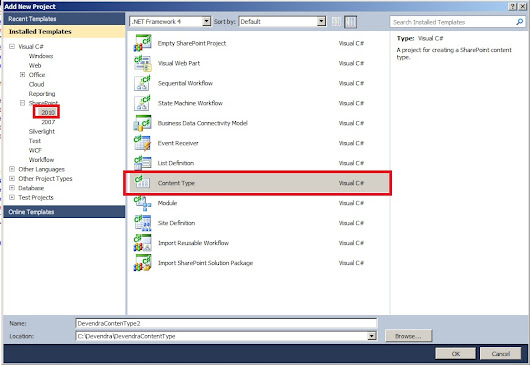
Click OK.
deploy solution as Form Solution.
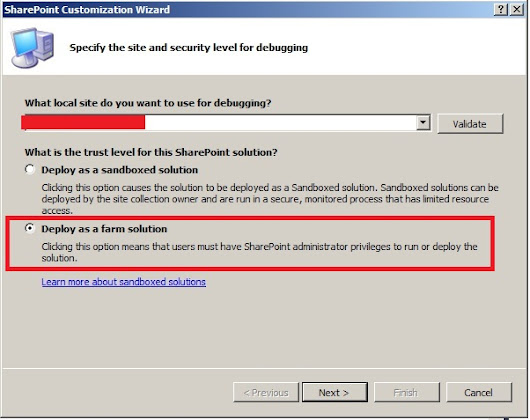
Click Next.
Select the Content type which we created in the FirstPart i.e. DevendraContentType
Click Finish.
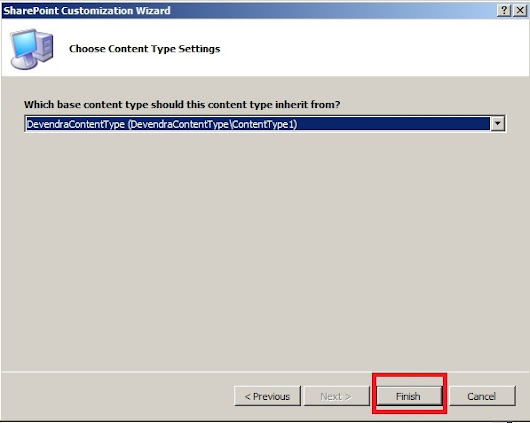
Open Elements.xml
we can see that the contentType Inherited from the Previous one. See the below pic for the details.
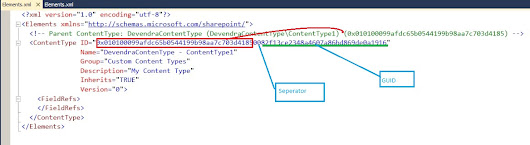
and add the Fields which you want and FiledRef in the Elements.xml .to do this you can follow the FirstPart
to use the content type you can use the SecondPart
Hope you Enjoyed....
SharePoint-Journey for Administrators, Developers and users
This is our third Article on the Content Types in SharePoint 2010. the FirstPart we developed a content type using Visual studio 2010 we will use that content type as a base and start from there.
we will open the Content Type project created in FirstPart.
Right click on solution -->Add -->new project.
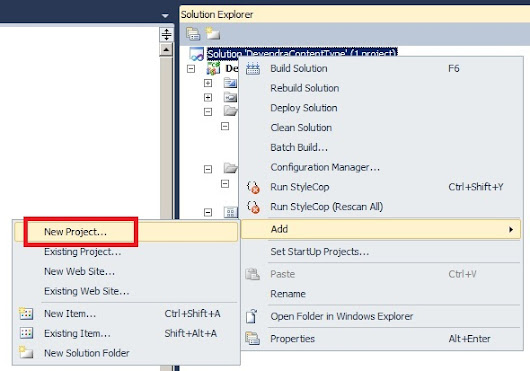
Select the Project Type as Content Type under SharePoint 2010.
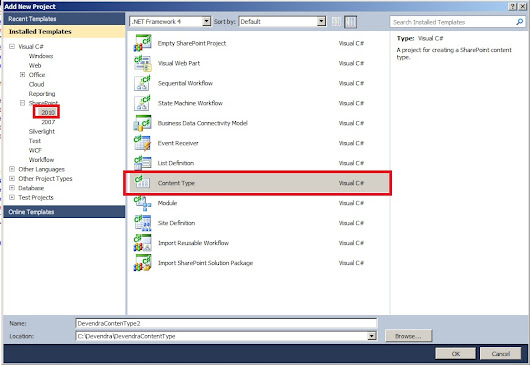
Click OK.
deploy solution as Form Solution.
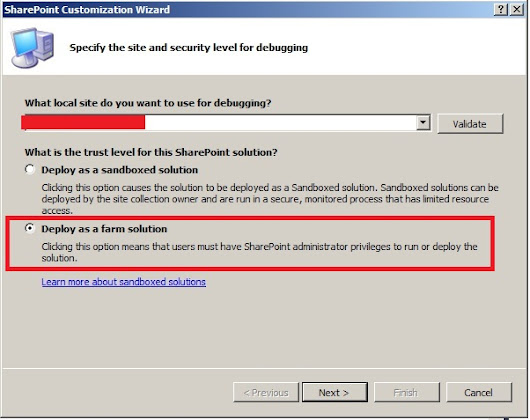
Click Next.
Select the Content type which we created in the FirstPart i.e. DevendraContentType
Click Finish.
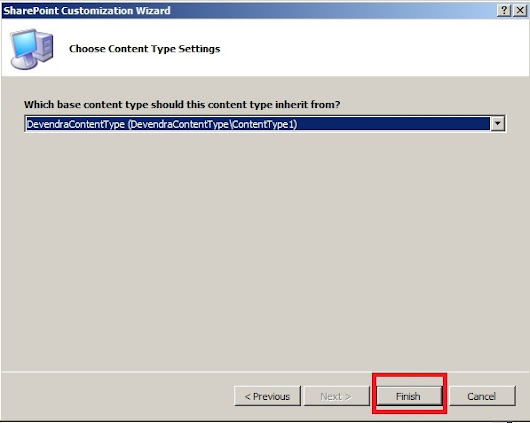
Open Elements.xml
we can see that the contentType Inherited from the Previous one. See the below pic for the details.
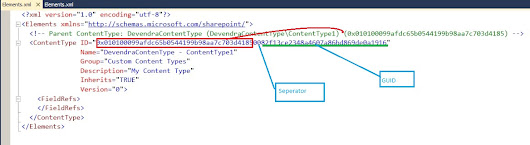
and add the Fields which you want and FiledRef in the Elements.xml .to do this you can follow the FirstPart
to use the content type you can use the SecondPart
Hope you Enjoyed....
SharePoint-Journey for Administrators, Developers and users












